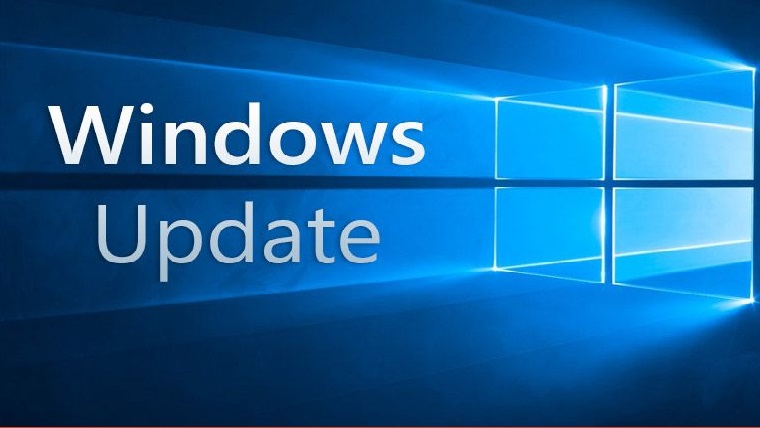
Delete failed updates from the history log
16 April 2020Thank you for reading this post, don't forget to subscribe!
When your PC / Server attempts to download and install new updates, it stores a detailed log of each update. If one of the updates does not install correctly, they are noted in the “Automatic Updates” history log. There is no direct way to clear this failed update log, but you can clear its contents by manually deleting the update data.
Proceed as follows
- Open the elevated command prompt
- Run the command below.
1 | net stop wuauserv |
Click the “Start” menu on the main Microsoft Windows screen. Select “All Programs” to access all of the programs and options available on the system.
Select “Run” from the Windows menu. A box appears which gives you the possibility of opening and executing a specific file.
Type “%windir%\SoftwareDistribution\” in the ” Run ” menu . You are then directed to the Software Distribution section located on your computer.
Open the “ DataStore “ folder . This folder contains all files related to Windows updates executed in the past. To clear the history, you will need to delete the entire contents of this folder.
Restart your computer, check your Windows Update history
Views: 517




