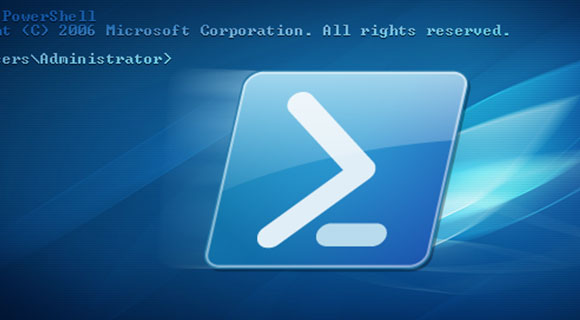
FTP with PowerShell
14 November 2019We will use a PowerShell module available for download at https://gallery.technet.microsoft.com/scriptcenter/PowerShell-FTP-Client-db6fe0cb
Unpack the module in C:\WINDOWS\System32\WindowsPowerShell\v1.0\Modules\
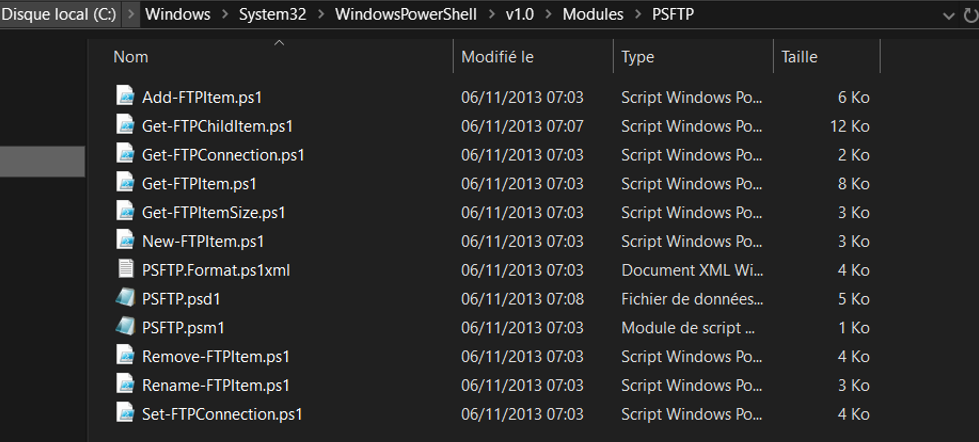
From a PowerShell console, install the module from the PowerShell Gallery:
[cc lang=”powershell” tab_size=”2″ lines=”40″]
Thank you for reading this post, don't forget to subscribe!
Install-Module PSFTP
[/cc]

In my case the module is already present, so to have the new version I made install-module -force
[cc lang=”powershell” tab_size=”2″ lines=”40″]
Import-Module PSFTP
[/cc]
Script to connect to the FTP server
[cc lang=”powershell” tab_size=”2″ lines=”40″]
$FTPServer = ‘FTP.Server’$FTPUsername = ‘username’$FTPPassword = ‘password’$FTPSecurePassword = ConvertTo-SecureString -String $FTPPassword -asPlainText -Force$FTPCredential = New-Object System.Management.Automation.PSCredential($FTPUsername,$FTPSecurePassword) Set-FTPConnection -Credentials $FTPCredential -Server $FTPServer -Session MySession -UsePassive $Session = Get-FTPConnection -Session MySession Get-FTPChildItem -Session $Session -Path “/”
[/cc]
Get-FTPChildItem allows you to list the contents in the root directory of the FTP.
Once connected you can upload a file via the following command:
Get-ChildItem “C:\chader\test.txt” | Add-FTPItem -Session $Session -Path /FTP/
Views: 5549


