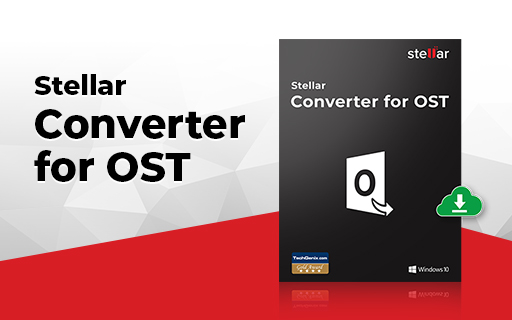
STELLAR – OST to PST Converter
26 January 2021Thank you for reading this post, don't forget to subscribe!
I present to you a tool which helps me in converting Outlook OST files to PST with recovery of attachments, contacts, calendars, etc.
- Support converting or encrypted OST file to PST file
- Allows to search & save individual emails to OST files
- Save converted emails to MSG, EML, RTF, HTML or PDF formats
The company STELLAR offers a multitude of solutions that you can consult by following the link: https://www.stellarinfo.com/ , moreover I had used EDB to PST Converter to recover data from an exchange 2013 on premise following a crash, I can tell you that it saved me sleepless nights.
The difference between PST and OST
The basic difference between PST files and OST files is their tangibility.
It means that PST files contain the actual data of all emails in your Outlook mailbox. Whereas, OST files contain cached files to use in cached storage for your emails. The OST file on your computer memory is just the local copy or the cached copy of your Outlook data. The master copy of Outlook data is stored in the Outlook server, and a local copy of the cached data is created in your computer’s memory, called an OST file.
If you are using previous versions of Outlook such as Outlook 2010 or Outlook 2007 on your computer, cached content for your IMAP account is created in the pst file. However, Outlook has changed this in later versions of the application. Your IMAP accounts are now created and cached in ost files.
Some files and folders in the ost file are not synchronized with the Outlook mail server and reside entirely on your computer. This kind of folder is marked as ‘This computer only’. This indicates that these files are totally in your computer’s memory and have no chance to synchronize with the server. You need to be very careful while creating any backup file to ensure data safety.
Use case
Sends OSTs to Office 365
Unfortunately there are still many companies using the POP3 or IMAP protocol, the tool helps to simplify data conversion. “You will need to download the technician version available here https://www.stellarinfo.com/email-tools/ost-converter.php ”
Hardware failure
In the event of a workstation failure, you can recover emails locally with a simple conversion to PST
Abnormal Outlook shutdown
In the event of an abnormal shutdown of Outlook, it is generally sufficient to remake the profile of the users’ mails, but in the case of a mailbox with a large volume, or a reduced internet speed, it is easier to use the tool.
Mail recording
The tool allows you to save emails to other MSG, EML, RTF, HTML or PDF formats
Split or compress PST file
Following the cases it is useful to compress or to estimate a large pst file in several, I remember a customer who had a 100 GB mailbox with a 300 GB archive box he had taken an Office 365 E5 license , “Unfortunately if the archive exceeds 100 GB it is impossible to load it” unless you open a problem ticket with Microsoft so that they create another bank for you and export to PST do not exceed 20 GB each.
STELLAR – OST to PST Converter
- Launch the application, the main user interface appears as shown below:
- Select the required OST file using the search functionality of Stellar Converter for OST, or specify the location of the file directly.
- Click Convert to start the conversion process.
- When the process is complete, a Conversion Complete dialog box appears with a message, “ Conversion of selected OST file completed ”.
- Click OK
- Mailbox data preview is available in a three-container structure: Left Pane, Middle Pane, and Right Pane, which are explained below in detail:
- The left pane provides the navigation tree, showing files with their mailboxes, folders, and subfolders. Select the desired mailbox / folder / subfolder in this pane.
- The middle pane provides a list of mailbox items, in tabular form, for the selected mailbox / folder / subfolder.
- The right pane provides the preview of the mail item you select in the middle pane.
Find a message
- In the Home ribbon, click Find a message
- Specify the search criteria in the Find Message window
- Click the Find Now button to start the search.
Save messages
- Right-click an email to save it.
- Select Save as MSG to save the message in MSG format.
- Select Save as EML to save the message in EML format.
- Select Save as Rich Text to save the message in Rich Text format.
- Select Save as HTML to save the message in HTML format.
- Select Save as PDF to save the message as a PDF.
Export in PST
- You can save the full content of the ost to a PST, MSG, EML, RTF, HTML or PDF format, for this you have to go to Save converted file
- Select the format, location and click OK
We will talk about the Stellar Converter for OST – Technician version which offers more interesting features such as export to Office 365, export to exchange or export to Outlook online
Views: 1738









